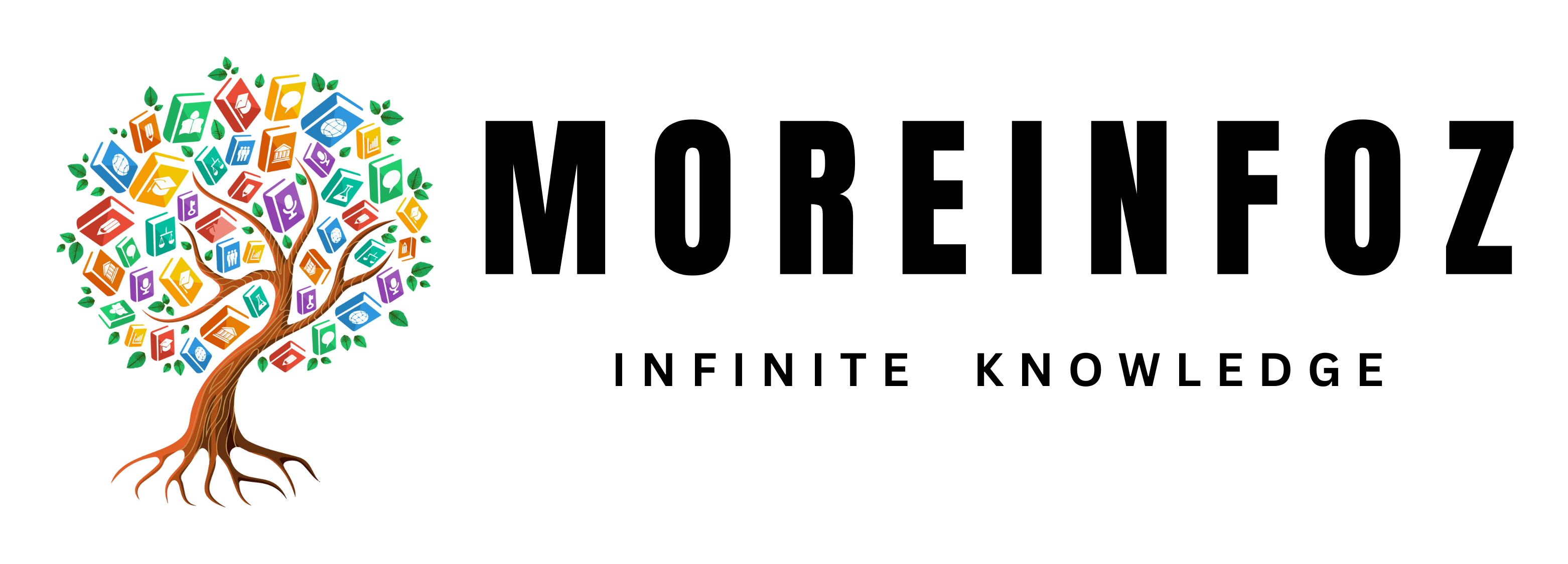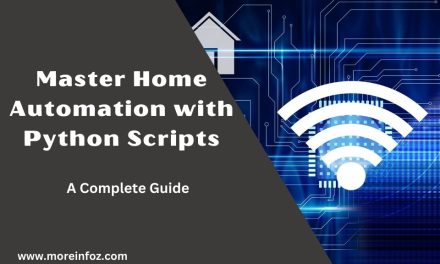As laptops become increasingly powerful, they also consume more energy, leading to shorter battery life and the potential for overheating. But did you know that undervolting your laptop can significantly improve battery life and overall efficiency without compromising performance? In this comprehensive guide, we’ll explore the concept of undervolting, how it works, and how to undervolt your laptop for better battery life.
What is Undervolting?
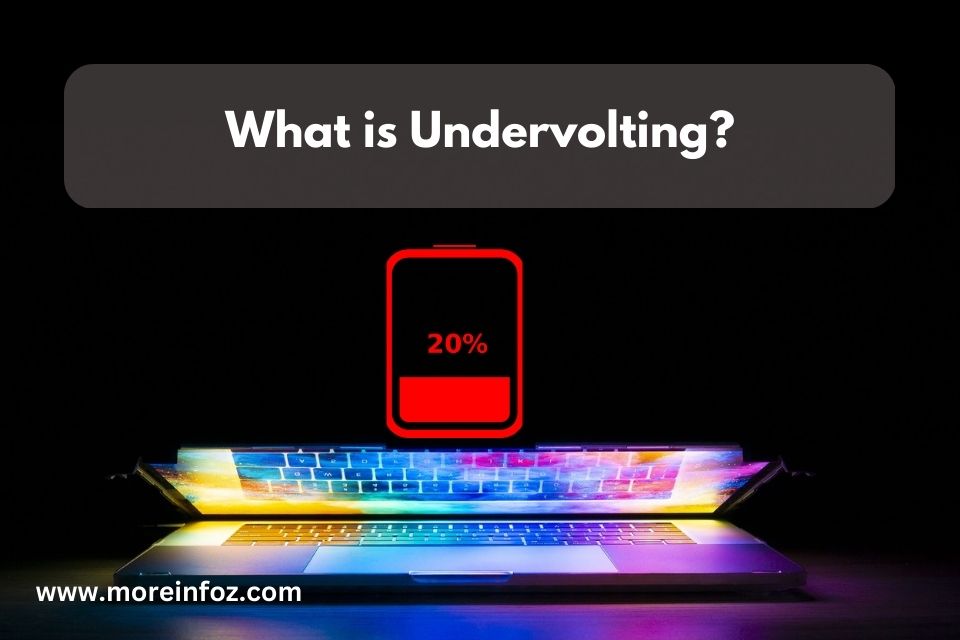
Undervolting is the process of reducing the voltage supplied to a device’s CPU or GPU. The goal is to decrease power consumption and heat generation without affecting performance. By lowering the voltage, your laptop can run cooler and more efficiently, which in turn extends battery life.
Benefits of Undervolting Your Laptop
- Better battery life: Undervolting reduces power consumption, which allows your laptop to last longer on a single charge.
- Reduced heat: Lowering the voltage leads to less heat generation, preventing overheating and extending the lifespan of your laptop components.
- Improved performance: With a cooler running system, your laptop can maintain optimal performance for longer periods.
How to Undervolt Your Laptop
Before undervolting, it’s crucial to understand that this process is not supported by all manufacturers and may void your warranty. Always research your laptop model and consult your manufacturer’s guidelines before proceeding. Follow these steps to undervolt your laptop safely:
Step 1: Determine Your Laptop’s Compatibility Make sure your laptop supports undervolting by checking its specifications and searching for user experiences online. Some CPUs, like Intel’s K-series or AMD’s Ryzen processors, are more amenable to undervolting.
Step 2: Backup Your Data Before making any changes to your system, it’s crucial to back up your data to avoid potential data loss.
Step 3: Choose the Right Software Select a reliable undervolting software compatible with your laptop’s processor. Popular options include Intel XTU (Extreme Tuning Utility) for Intel processors and Ryzen Master for AMD processors.
Step 4: Monitor Your Laptop’s Temperature Download a temperature monitoring software like HWMonitor or Core Temp to keep an eye on your laptop’s temperature throughout the undervolting process.
Step 5: Test and Adjust Voltage Gradually decrease the voltage in small increments using your chosen undervolting software. After each change, stress test your laptop with benchmarking tools such as Prime95 or AIDA64. If your laptop remains stable and maintains a safe temperature, continue reducing the voltage until you reach the lowest stable voltage without crashes or thermal throttling.
Step 6: Verify Stability After finding the optimal undervolt, run an extended stress test to ensure the stability of your laptop at the reduced voltage. Monitor temperatures and performance during this period.
Troubleshooting and Precautions
- Always undervolt in small increments to avoid sudden crashes or damage.
- If your laptop becomes unstable, revert to the previous voltage setting and test for stability again.
- Keep an eye on temperatures throughout the undervolting process. If your laptop’s temperature rises too high, stop undervolting and return to the original voltage.
- Make sure your laptop’s cooling system is functioning correctly. Clean fans and vents regularly to ensure optimal airflow.
- If your laptop continues to crash or becomes unstable despite reverting to the original voltage, reset your undervolting software settings and seek professional assistance.
Conclusion
Undervolting your laptop can significantly improve battery life, reduce heat generation, and enhance performance. However, it’s essential to understand the risks involved and follow the proper procedure to avoid damaging your laptop. By researching your laptop’s compatibility, using reliable software, and monitoring temperatures throughout the undervolting process, you can successfully extend your laptop’s battery life and keep it running optimally for years to come.
Frequently Asked Questions and Answers
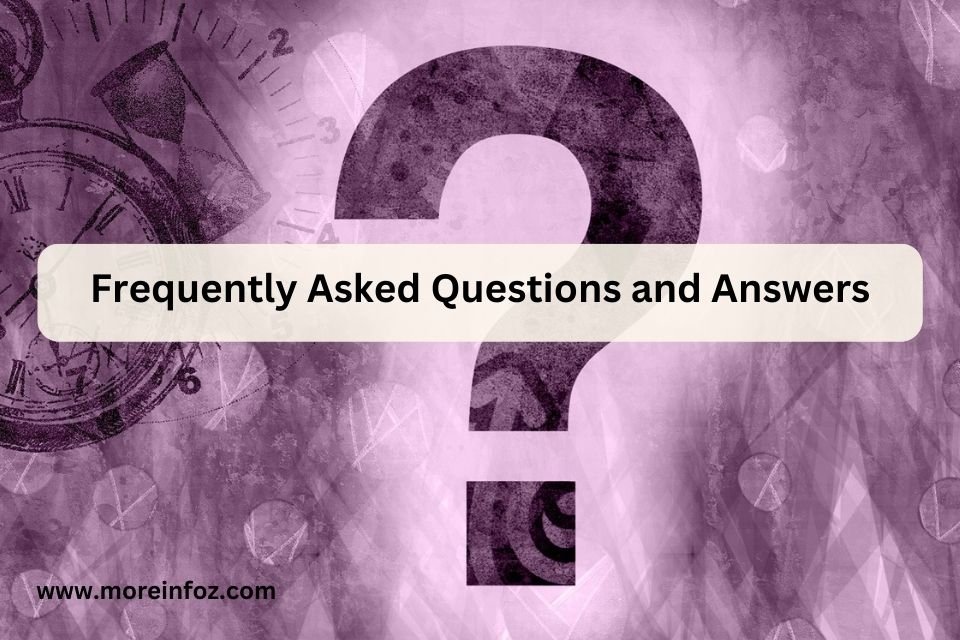
- Is undervolting safe for my laptop?
Undervolting is generally safe when done correctly and in small increments. However, it’s essential to research your laptop model’s compatibility, monitor temperatures, and test for stability during the process to avoid potential issues.
- Will undervolting void my warranty?
Undervolting might void your laptop’s warranty, depending on the manufacturer. Always consult your manufacturer’s guidelines and research your specific model before attempting to undervolt.
- Can undervolting improve my laptop’s performance?
Undervolting can improve your laptop’s performance by reducing heat generation, allowing it to maintain optimal performance for longer periods without thermal throttling. However, undervolting itself does not directly increase performance.
- How much battery life improvement can I expect from undervolting?
The improvement in battery life depends on the specific laptop model and the extent of undervolting. Generally, undervolting can lead to a 10-30% increase in battery life, but results may vary.
- Can I undervolt both the CPU and GPU of my laptop?
Yes, you can undervolt both the CPU and GPU. However, the process for each may differ, and you should use appropriate software compatible with your specific hardware.
- What if my laptop crashes during undervolting?
If your laptop crashes during undervolting, revert to the previous voltage setting and test for stability. Always decrease voltage in small increments and perform stress tests to avoid instability and crashes
- Can undervolting damage my laptop?
Undervolting in itself is unlikely to cause damage to your laptop. However, if not done carefully and in small increments, it can lead to instability or crashes. Always monitor temperatures and perform stress tests to ensure your laptop’s safety during the undervolting process.
- How do I find the optimal undervolt for my laptop?
To find the optimal undervolt, gradually decrease the voltage in small increments using a reliable undervolting software. After each change, stress test your laptop to ensure stability and safe temperatures. Continue reducing the voltage until you reach the lowest stable voltage without crashes or thermal throttling.
- Can I undervolt any laptop?
Not all laptops are suitable for undervolting. Some models or processors may not support undervolting, or the process may be more challenging due to hardware restrictions. Always research your specific laptop model and processor before attempting to undervolt.
- How long does it take to undervolt a laptop?
The time it takes to undervolt a laptop depends on the individual process, as you need to find the optimal undervolt for your specific device. The entire process, including research, testing, and adjusting voltage settings, can take anywhere from a few hours to a couple of days. Patience and attention to detail are crucial for successful undervolting.
- Is undervolting the same as underclocking?
No, undervolting and underclocking are not the same. Undervolting refers to reducing the voltage supplied to the CPU or GPU, while underclocking involves lowering the operating frequency (clock speed) of the processor. Both methods aim to reduce power consumption and heat generation, but underclocking can lead to a decrease in performance, whereas undervolting aims to maintain performance at lower voltage levels.
- Will undervolting affect my laptop’s lifespan?
Undervolting can potentially extend your laptop’s lifespan by reducing heat generation and preventing overheating. Lower temperatures help preserve the integrity of internal components, leading to a longer-lasting device.
- Can I reverse the undervolting process?
Yes, undervolting is a reversible process. If you encounter any issues or wish to return to your laptop’s original voltage settings, you can simply use your undervolting software to revert the voltage changes.
- How do I know if my laptop is compatible with undervolting?
To determine if your laptop is compatible with undervolting, consult your manufacturer’s guidelines, check your processor’s specifications, and search for user experiences online. Some processors, like Intel’s K-series or AMD’s Ryzen, are more suitable for undervolting.
- Can I undervolt a laptop running on battery power?
Yes, you can undervolt a laptop running on battery power. In fact, undervolting can be particularly beneficial in this scenario, as it helps extend battery life by reducing power consumption.
- Are there any alternatives to undervolting for extending battery life?
Yes, there are several alternatives to undervolting that can help extend battery life. These include adjusting power settings, dimming the screen brightness, closing unnecessary programs, disabling Wi-Fi and Bluetooth when not in use, and removing external devices. Additionally, you can consider replacing your laptop’s battery with a higher-capacity one for longer battery life.
- Can I undervolt my laptop if it has a dedicated GPU?
Yes, you can undervolt a laptop with a dedicated GPU. The process may differ from undervolting a CPU, but there are specific tools and software available for undervolting GPUs, such as MSI Afterburner for NVIDIA and AMD GPUs.
- Do I need any special tools or equipment for undervolting?
You will need reliable undervolting software compatible with your laptop’s processor, such as Intel XTU for Intel processors and Ryzen Master for AMD processors. Additionally, temperature monitoring software like HWMonitor or Core Temp and benchmarking tools like Prime95 or AIDA64 are necessary to test stability and monitor temperatures during the undervolting process.
- What is the difference between undervolting and power-saving modes?
Undervolting refers specifically to reducing the voltage supplied to the CPU or GPU, whereas power-saving modes involve a combination of adjustments, such as lowering screen brightness, reducing processor performance, and disabling certain features to conserve battery life. Undervolting focuses on maintaining performance while reducing power consumption and heat generation.